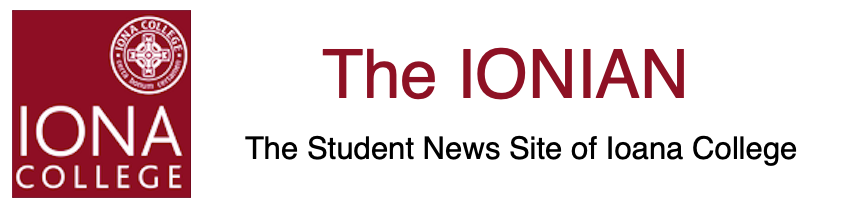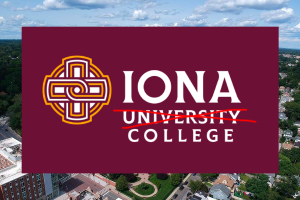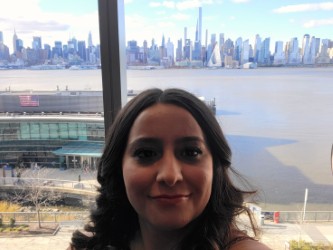Zoom Etiquette
April 17, 2020
The current Covid-19 pandemic has resulted in a series of frantic efforts that has uprooted our lives in ways we never thought possible. One of these dramatic changes that we now refer to as distance learning has definitely affected all students.
From kindergarten to universities, all courses and instructional activities have quickly moved to online platforms like Zoom. Zoom is similar to Skype and FaceTime in that it’s used for video conferences, and has now been adopted for those shifting to online learning.
Distance learning is hard, and it is not the same as our beloved classrooms. We would all like to be back in school, but that’s not happening for the foreseeable future. It can be tricky to navigate this new learning environment, yet you don’t have to worry because we are all transitioning together. Here are some distance learning tips, tricks and ideas to make the transition easier for your online classroom experience.
Be sure to mute your mic—the icon is located in the lower-left corner of your screen—as soon as you sign on. This is an important tip whenever you are not speaking. This quiets the background noise and avoids any distractions for others. It’s one of the cool features of Zoom because it allows for a cohesive learning environment. This is a vital thing to stay on top of when in Zoom. Otherwise, when the speaker talks, they could be distracted or bothered by the sounds of other students typing, phones ringing or TVs in the background. It’s an easy fix. Don’t forget to unmute when it’s your turn to talk!
Close unnecessary applications. You should probably close extra applications on your computer when running Zoom to keep the video optimally functioning without trouble. Having a bad connection is one the hardest things to fix while in session and can result in you missing out on important information in your classes, so please remember to do it before you start class.
“I know the video conferences are the most important tool the professors are using,” freshman Sarah Mendez said. “Sometimes the video lags or even cuts out when you have more than two programs running at a time.“
Remember that you’re still in the classroom no matter where you are. Be sure that there is nothing visually distracting behind you or in front of you. It is also helpful to have a designated spot for learning and to keep your space clean, organized and ready to go as if it were a normal class day. Be prepared to take notes.
Students have a choice of appearing on camera or not. But if you’re really going to replicate classroom experience, then you should have the camera on. Otherwise, all the professor sees is an empty conference room. This is also a good way to get attendance points, because professors will know for certain that you are there and paying attention. Remember others are watching you, so look your best! Dress well, comb your hair, sit up straight and place yourself in a spot that’s not full of distractions.
Screen sharing is one of the key features that Zoom does best. Zoom’s screen-sharing feature is extremely helpful, allowing you to share your entire desktop or specific apps. The professor can visually share anything from their computer such as word documents, spreadsheets, editing programs and cloud-based files from Dropbox or Google Drive. The share button is on the bottom tab in the middle of the screen. Just click it and choose which program you want to share.
Following these tips will allow you to put your best foot forward when dealing with this transition. And remember, we’re all still learning how to navigate these changes together.